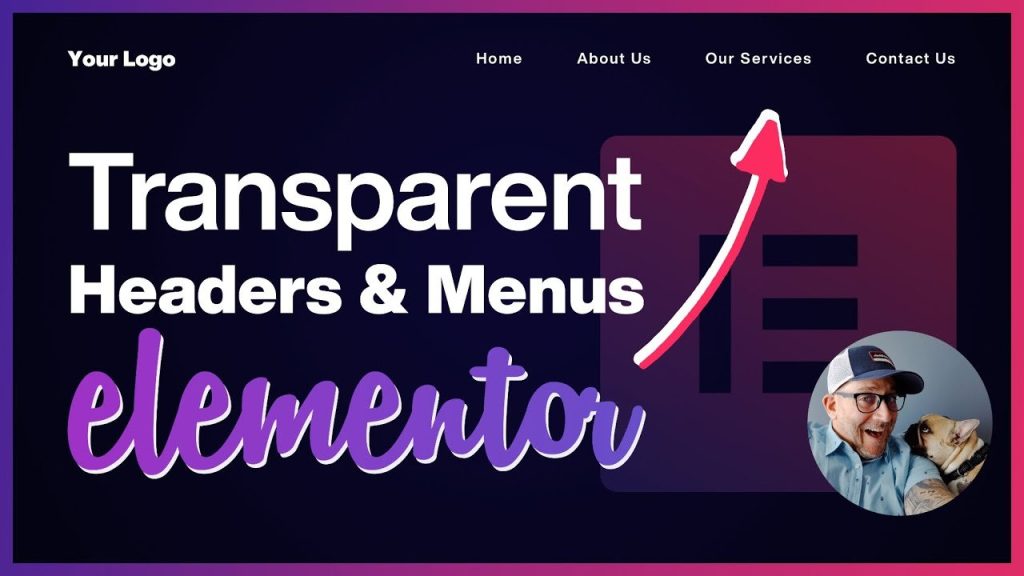Looking to create a captivating and modern website with a transparent header? You’re in the right place! The Elementor transparent header feature allows you to achieve that sleek and seamless look, instantly grabbing your visitors’ attention. Say goodbye to a traditional header and embrace the transparent header trend that adds a touch of sophistication to your website.
In this article, we’ll explore how to incorporate the elementor transparent header effortlessly, making your website stand out from the crowd. Let’s dive in and transform your website’s appearance in just a few simple steps.
Table of Contents
Elementor Transparent Header
Are you looking to create a modern and sleek website design that stands out from the crowd? One effective way to achieve this is by using an Elementor transparent header. With its seamless integration with the popular Elementor page builder, this feature allows you to create stunning, transparent headers that add a touch of sophistication to your website. In this article, we will explore the various aspects of the Elementor transparent header and how you can leverage its potential to enhance your website.
Understanding the Elementor Transparent Header
The Elementor transparent header is a feature that enables you to create a header for your website with a transparent background. This means that the header section will blend seamlessly with the content below it, creating a visually appealing effect. This feature is particularly useful if you want to showcase a captivating background image or video while ensuring that important website navigation elements, such as the menu and logo, remain easily accessible to your visitors.
Benefits of Using an Elementor Transparent Header
Integrating an Elementor transparent header into your website design comes with several benefits that can elevate the overall user experience and aesthetics. Let’s delve into some of these advantages:
1. Enhanced Visual Appeal
The transparent header adds a touch of elegance and modernity to your website design. It allows your visitors to focus on the captivating background image or video, resulting in a visually engaging experience that leaves a lasting impression.
2. Seamless Integration with Elementor
As a powerful page builder, Elementor offers a vast array of customization options. The Elementor transparent header seamlessly integrates with this page builder, giving you the freedom to design and personalize your header to match your website’s branding and style.
3. Increased Brand Recognition
Your website’s header is an essential element for brand recognition. With an Elementor transparent header, you can prominently display your logo and brand name, ensuring that your visitors associate your site with your brand and its values.
4. Focus on Content
By eliminating a solid header background, you can place the spotlight on your website’s content. This promotes easy navigation and draws attention to the important sections of your website, such as your call-to-action buttons or key messages.
5. Improved User Experience
The transparent header enhances user experience by keeping the header elements visible while allowing your visitors to consume the content seamlessly. It provides a balance between aesthetics and functionality, making it easier for users to navigate your website.
Implementing the Elementor Transparent Header
Now that we understand the benefits of using an Elementor transparent header, let’s dive into how you can implement it on your website. Follow these steps to unlock the potential of this feature:
Step 1: Install and Activate Elementor
Make sure you have Elementor installed and activated on your WordPress website. If you haven’t installed it yet, head to the WordPress plugins repository, search for Elementor, and install it.
Step 2: Create a New Header Template
In the Elementor editor, navigate to Templates > Theme Builder. Click on the “Header” tab and select “Add New Header.” Give your header template a name and click on “Create Header.”
Step 3: Design Your Transparent Header
Now you can unleash your creativity and design a stunning transparent header using the Elementor editor. Customize the header elements, such as your logo, menu, and any additional components you want to include.
Step 4: Set Header Conditions
After designing your transparent header, you need to specify the conditions for when it should appear on your website. Elementor allows you to set visibility rules based on various parameters such as specific pages, post types, or taxonomies.
Step 5: Publish Your Transparent Header
Once you are satisfied with your transparent header design and conditions, click on the “Publish” button to make it live on your website.
Tips for Designing an Effective Elementor Transparent Header
To make the most out of your Elementor transparent header, consider the following tips and best practices:
1. Keep It Simple
Simplicity is key when designing a transparent header. Avoid overwhelming your visitors with too many elements or complex designs. Opt for a clean and minimalist approach that highlights your logo and menu.
2. Contrast and Legibility
Ensure that your header elements, such as your logo and menu links, have sufficient contrast against the background to maintain legibility. Test your design on different screens to ensure readability on various devices.
3. Responsiveness
Make sure your transparent header is responsive and adapts well to different screen sizes. Test its appearance on mobile devices and tablets to ensure optimal user experience across all platforms.
4. Background Image or Video
Choose a captivating background image or video that aligns with your website’s theme and message. Experiment with different options to find the perfect balance between your background and header elements.
5. Consistency
Maintain a consistent design throughout your website. Ensure that your transparent header complements the overall look and feel of your web pages, contributing to a cohesive and professional user experience.
The Elementor transparent header is a powerful tool that can enhance the visual appeal and functionality of your website. By leveraging this feature, you can create a modern and sophisticated design that leaves a lasting impression on your visitors. Whether it’s showcasing captivating background images or videos, promoting brand recognition, or improving user experience, the Elementor transparent header provides you with the flexibility and freedom to elevate your website design. Incorporate this feature into your website and unlock the potential to stand out in the digital landscape.
How to create a Transparent Header Menu in WordPress with Elementor Pro
Frequently Asked Questions
What is the Elementor transparent header feature?
The Elementor transparent header feature allows you to create a header that appears transparent or semi-transparent, allowing the content of your webpage to be visible behind it. This feature is commonly used to create modern and visually appealing website designs.
How can I enable the Elementor transparent header on my website?
To enable the Elementor transparent header, you need to have the Elementor plugin installed and activated on your WordPress website. Once you have Elementor installed, you can go to the header section of your website builder and select the option to make the header transparent. You can customize the transparency level and adjust the appearance according to your preferences.
Can I customize the transparency level of the Elementor transparent header?
Yes, you can customize the transparency level of the Elementor transparent header. Elementor provides you with options to set the opacity level of the header, allowing you to make it fully transparent or semi-transparent. You can adjust the transparency level to achieve the desired visual effect.
Is it possible to apply different transparency levels for different pages or sections of my website?
Yes, with Elementor, you can apply different transparency levels for different pages or sections of your website. The Elementor plugin offers extensive customization options, allowing you to set specific headers for individual pages or sections. This way, you can have different transparency levels for each page, enhancing the overall design and user experience.
Are there any design considerations to keep in mind when using the Elementor transparent header?
When utilizing the Elementor transparent header feature, it’s important to consider the contrast between the header and the content behind it. Ensure that the text or elements within the header remain visible and legible against the background. Moreover, make sure to test the header’s appearance on various devices and screen sizes to ensure optimal visibility and functionality.
Does the Elementor transparent header feature impact website loading speed?
No, the Elementor transparent header feature itself does not impact website loading speed. The header transparency is achieved using CSS properties, which have a minimal effect on the overall performance of your website. However, it’s essential to optimize other aspects of your website, such as image sizes and plugins, to maintain fast loading speeds.
Final Thoughts
In conclusion, the Elementor transparent header feature provides a seamless and visually appealing design solution for websites. By enabling a transparent header, users can enhance the overall appearance of their site and create a modern and elegant look. With just a few clicks, Elementor allows users to customize the header’s transparency, color, and other settings to perfectly match their brand or desired aesthetic. This feature is a valuable addition to Elementor’s extensive toolkit, allowing users to create stunning websites effortlessly. Elementor transparent header is a must-have for those looking to create a polished and professional online presence.