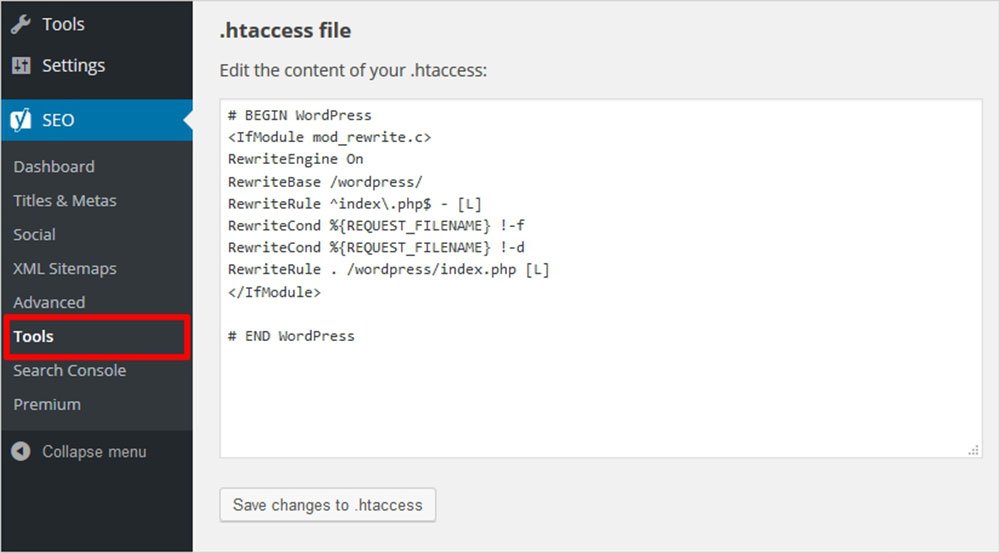Looking to optimize your WordPress website? The answer lies in one powerful tool: WordPress htaccess. This handy file, often overlooked, holds the key to enhancing your site’s performance and security. By making a few tweaks to your htaccess file, you can easily customize various aspects of your WordPress site, such as URL structure, caching, and redirecting. In this article, we will guide you through the process of harnessing the power of WordPress htaccess to boost your website’s functionality and ensure a seamless user experience. Let’s dive in!
Table of Contents
Understanding WordPress htaccess: A Comprehensive Guide
When it comes to WordPress, one of the most powerful tools at your disposal is the .htaccess file. This often overlooked configuration file allows you to fine-tune various aspects of your WordPress site, enhancing its performance, security, and functionality. In this article, we will explore the intricacies of WordPress htaccess and how you can harness its power to optimize your website.
What is .htaccess?
The .htaccess file, short for Hypertext Access, is a configuration file that resides in the root directory of your website. It is primarily used to modify the behavior of the Apache web server, the most common server software used to host WordPress sites. However, it is worth noting that other web servers, such as Nginx, have alternative methods for achieving similar functionality.
The .htaccess file contains a series of directives that instruct the web server on how to handle requests and process files. These directives can override the default server settings, allowing you to customize various aspects of your website, including URL redirects, access restrictions, caching rules, and more.
The Importance of WordPress htaccess
While WordPress provides a user-friendly interface for managing your website, it has its limitations. The htaccess file comes to the rescue by allowing you to extend the functionality of your WordPress installation beyond what the core software offers. Here are a few reasons why understanding and utilizing WordPress htaccess is crucial:
- Improved Security: By using htaccess, you can implement security measures to protect your website from unauthorized access, brute force attacks, and malicious bots.
- Enhanced Performance: Htaccess allows you to leverage caching, compression, and other performance optimization techniques to make your website load faster and provide a better user experience.
- SEO Optimization: With htaccess, you can create search engine-friendly URLs, manage redirects, and handle canonicalization to improve your website’s search engine rankings.
- URL Rewriting and Redirection: Htaccess enables you to rewrite URLs, create custom redirects, and handle canonical issues, ensuring that visitors and search engines can access your content correctly.
- Access Control: You can use htaccess to restrict access to specific files or directories, protect sensitive information, or create password-protected areas on your website.
Accessing and Editing the .htaccess File
Before we dive into specific use cases, it’s important to understand how you can access and edit the .htaccess file in your WordPress installation. Here are a few methods:
File Manager in cPanel
- Login to your cPanel account provided by your hosting provider.
- Navigate to the “File Manager” section.
- Select the root directory of your WordPress site (usually named “public_html” or “www”).
- Show hidden files by enabling the option in the File Manager settings.
- Locate the .htaccess file and right-click on it.
- Choose “Edit” or “Code Editor” from the context menu.
- Make the necessary changes and save the file.
FTP/SFTP
- Connect to your WordPress site using an FTP/SFTP client like FileZilla or Cyberduck.
- Navigate to the root directory of your WordPress site.
- If you don’t see the .htaccess file, make sure to enable the option to show hidden files in your FTP client.
- Download the .htaccess file to your computer.
- Open the file using a text editor.
- Make the necessary changes and save the file.
- Upload the updated .htaccess file back to the root directory of your WordPress site.
Common Use Cases for WordPress htaccess
Now that we understand the importance of the .htaccess file, let’s explore some common use cases where you can leverage its power to enhance your WordPress website:
Enabling Pretty Permalinks
By default, WordPress uses URLs that include query parameters, such as https://example.com/?p=123. However, these URLs are not user-friendly and do not provide any SEO benefits. With htaccess, you can enable pretty permalinks and have URLs like https://example.com/my-post-title/. Here’s how:
- Login to your WordPress admin dashboard.
- Navigate to “Settings” > “Permalinks”.
- Choose the “Post name” option or customize the permalink structure as per your preference.
- WordPress will automatically update the .htaccess file to enable pretty permalinks.
Redirecting URLs
Whether you are migrating from an old website, reorganizing your content, or fixing broken links, redirecting URLs is a common task in WordPress. Htaccess comes to the rescue with powerful redirect capabilities. Here are a few scenarios:
301 Redirects
To permanently redirect one URL to another, use a 301 redirect. This is useful when you change the URL structure of your website or move pages to a new location. Here’s an example:
RewriteEngine On
Redirect 301 /old-page/ https://example.com/new-page/Redirecting WWW to Non-WWW or Vice Versa
Choosing whether to use www or non-www URLs is a matter of personal preference. However, it is important to remain consistent to avoid duplicate content issues. Here’s how you can redirect one version to the other:
RewriteEngine On
RewriteCond %{HTTP_HOST} ^www\.example\.com [NC]
RewriteRule ^(.*)$ https://example.com/$1 [L,R=301]Enhancing Security
WordPress is a popular target for hackers, which is why securing your website is of utmost importance. Htaccess can help you implement various security measures. Here are a few examples:
Blocking Unauthorized Access
To restrict access to sensitive files or directories on your website, you can create rules in your htaccess file. For example, to block access to the wp-config.php file, add the following directive:
<Files wp-config.php>
Order allow,deny
Deny from all
</Files>Protecting the wp-admin Directory
The wp-admin directory contains sensitive information and user access to it should be limited. You can achieve this by adding an additional layer of authentication using htaccess. Here’s how:
AuthType Basic
AuthName "Restricted Area"
AuthUserFile /path/to/.htpasswd
Require valid-userMake sure to generate the .htpasswd file and specify the correct path.
Enabling Compression and Caching
Compressing and caching static files can significantly improve the performance of your WordPress site by reducing bandwidth usage and decreasing loading times. Htaccess can help you achieve this. Here’s an example:
Gzip Compression
To enable gzip compression for various file types, add the following directives to your .htaccess file:
## Enable Gzip Compression
AddOutputFilterByType DEFLATE text/plain
AddOutputFilterByType DEFLATE text/html
AddOutputFilterByType DEFLATE text/xml
AddOutputFilterByType DEFLATE text/css
AddOutputFilterByType DEFLATE application/xml
AddOutputFilterByType DEFLATE application/xhtml+xml
AddOutputFilterByType DEFLATE application/rss+xml
AddOutputFilterByType DEFLATE application/javascript
AddOutputFilterByType DEFLATE application/x-javascript
Browser Caching
Browser caching allows visitors to store static files locally, reducing the need to re-download them on subsequent visits. Here’s how you can enable browser caching using htaccess:
## Enable Browser Caching
ExpiresActive On
ExpiresByType image/jpg "access 1 year"
ExpiresByType image/jpeg "access 1 year"
ExpiresByType image/gif "access 1 year"
ExpiresByType image/png "access 1 year"
ExpiresByType text/css "access 1 month"
ExpiresByType application/pdf "access 1 month"
ExpiresByType text/x-javascript "access 1 month"
ExpiresByType application/x-shockwave-flash "access 1 month"
ExpiresByType image/x-icon "access 1 year"
ExpiresDefault "access 2 days"
In this comprehensive guide, we have explored the power of WordPress htaccess and how it can enhance your website’s performance, security, and SEO. By utilizing the .htaccess file, you have the ability to customize various aspects of your WordPress site, such as URL structure, redirects, security measures, and caching rules. Understanding and leveraging the power of htaccess empowers you to optimize your website and provide a better experience for your visitors. So go ahead, dive into your htaccess file, and unlock the full potential of your WordPress site!
How to Access Your .htaccess File in WordPress
Frequently Asked Questions
What is the purpose of the WordPress .htaccess file?
The .htaccess file in WordPress is used to configure various server settings and enhance the security and functionality of your website. It allows you to modify URL structures, enable/disable certain features, handle redirects, and protect sensitive files.
Where can I find the .htaccess file in WordPress?
The .htaccess file is located in the root directory of your WordPress installation. You can access it using an FTP client or through the file manager provided by your hosting provider.
How can I edit the .htaccess file in WordPress?
To edit the .htaccess file, you can use any plain text editor such as Notepad or a code editor like Sublime Text. Make sure to download a backup copy of the original .htaccess file before making any changes, as incorrect modifications can cause issues with your website.
What are some common modifications made in the .htaccess file for WordPress?
Some common modifications include setting up custom permalink structures, blocking access to specific directories or files, enabling GZIP compression, redirecting URLs, and preventing hotlinking of images.
Are there any precautions I should take when working with the .htaccess file?
Yes, it is essential to be cautious while editing the .htaccess file. Make sure to double-check your changes and test them thoroughly before saving the file. Incorrect configurations can lead to website errors or even make your website inaccessible. Always keep a backup copy of the original .htaccess file in case you need to revert any changes.
Can I restore the default .htaccess file in WordPress?
If you accidentally delete or misconfigure your .htaccess file, you can regenerate a default one by going to your WordPress Dashboard, navigating to Settings > Permalinks, and saving the permalinks settings again. This action will prompt WordPress to create a new .htaccess file with the default configurations.
Final Thoughts
In conclusion, WordPress .htaccess is a powerful tool that allows website owners to optimize and secure their WordPress sites. By configuring the .htaccess file, users can control various aspects of their website’s functionality, such as URL rewriting, redirecting, and caching. With the ability to improve site performance, enhance security measures, and manage SEO-friendly URLs, WordPress .htaccess is an essential component for anyone looking to maximize their WordPress website’s potential. Whether you’re a beginner or a seasoned user, understanding and utilizing the capabilities of WordPress .htaccess can greatly benefit your website’s performance and overall user experience.