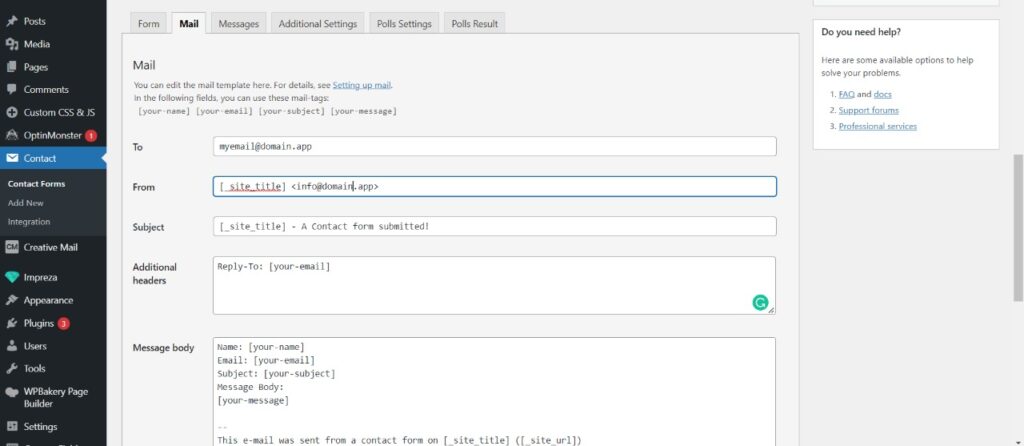Having issues with your WordPress contact form not sending email? You’re not alone.
This common problem can be frustrating. But don’t worry, it’s usually easy to fix. WordPress contact forms are essential for website communication. They connect you with your audience. When they fail to send emails, you can miss important messages. This can affect your business or blog.
The good news is, there are several reasons why this issue happens. It could be a plugin conflict, server settings, or even spam filters. Understanding these reasons can help you solve the problem quickly. In this post, we’ll explore the most common causes and offer simple solutions. Let’s get your contact form working again!
Table of Contents
Common Causes
Experiencing issues with your WordPress contact form not sending emails? You’re not alone. Many users face this problem. Understanding the common causes can help you troubleshoot effectively. Below, we explore two primary reasons why your contact form may not be working as expected.
Incorrect Email Settings
One of the most frequent causes is incorrect email settings. If your email configuration is not set up properly, emails won’t be sent.
- Check the From Email address. Make sure it matches your domain.
- Review the SMTP Settings. Ensure the SMTP server, port, and credentials are correct.
- Verify your mail server settings. Sometimes, the server blocks outgoing emails.
Incorrect settings can disrupt email delivery. Double-check each setting. It might solve the issue.
Plugin Conflicts
Plugin conflicts can also cause email sending issues. Sometimes, plugins don’t work well together.
- Deactivate all plugins except your contact form plugin.
- Send a test email.
- If the email works, reactivate each plugin one by one.
- Identify which plugin is causing the conflict.
Conflicting plugins can stop your contact form from working. Identifying the culprit helps fix the problem.
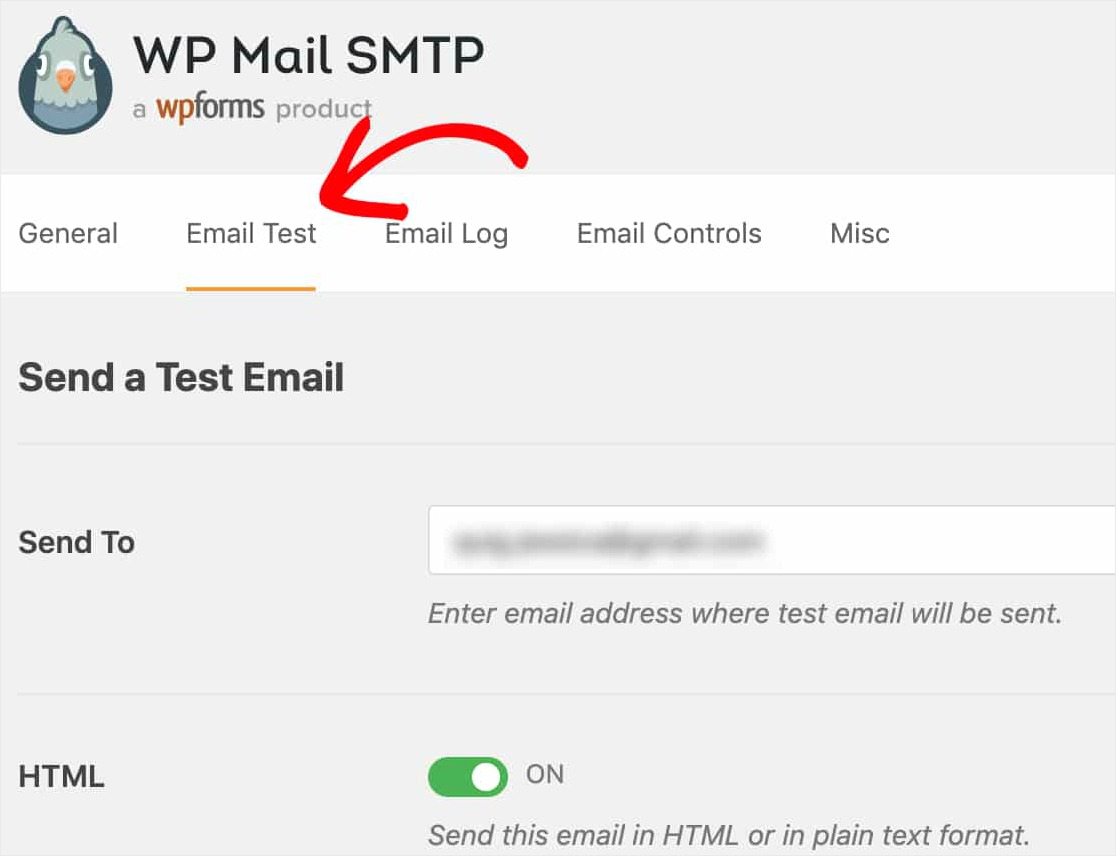
Credit: wpforms.com
Check Spam Folder
Sometimes, your WordPress contact form emails do not show up in your inbox. They might be in your spam folder. Many users overlook this simple check. It’s important to understand why this happens and how to prevent it.
Why Emails Go To Spam
Emails can end up in the spam folder for several reasons:
- Unrecognized Sender: If the email address is not in the recipient’s contacts, it may be flagged.
- Content Filters: Certain words or phrases can trigger spam filters.
- IP Address: The sending server’s IP might have a bad reputation.
Spam filters are getting smarter. They analyze the content, sender, and even the structure of the email.
How To Prevent Spam Issues
To ensure your emails land in the inbox, follow these steps:
- Use a Recognized Email Address: Use an email address that recipients recognize and trust.
- Optimize Content: Avoid using common spam trigger words like “free,” “deal,” or “urgent.”
- Set Up SPF and DKIM: These are email authentication methods that help verify your emails.
You can also use a third-party email service like SendGrid or Mailgun. These services ensure better email delivery.
| Step | Action |
|---|---|
| 1 | Check the spam folder regularly. |
| 2 | Whitelist your email address. |
| 3 | Use clear and professional email content. |
Smtp Configuration
Having trouble with your WordPress contact form not sending emails? You might need to configure SMTP. This ensures your emails are delivered correctly. Let’s dive into SMTP configuration.
What Is Smtp?
SMTP stands for Simple Mail Transfer Protocol. It is the standard protocol for sending emails. SMTP ensures your emails are sent securely and reliably. Without it, emails from your site might end up in spam folders.
Setting Up Smtp In WordPress
To set up SMTP, you need a plugin. Popular choices include WP Mail SMTP and Easy WP SMTP. First, install and activate the plugin. Then, go to the plugin settings page. You’ll need to enter your email server details. These details are provided by your email hosting service.
Next, fill in your SMTP server details. This includes the SMTP host, port, and encryption method. Common options are SSL and TLS. Use the settings provided by your email host. Then, enter your email address and password. This allows the plugin to send emails using your account.
Finally, save your settings. You can send a test email to make sure everything works. If the email is delivered, your configuration is correct. Your WordPress contact form should now send emails without issues.
Update Plugins
Is your WordPress contact form not sending emails? Updating your plugins might solve the issue. Outdated plugins often cause email delivery problems. Regular updates ensure your site runs smoothly and securely.
Importance Of Updates
Updates fix bugs and improve plugin performance. They enhance security by patching vulnerabilities. Updated plugins work better with the latest WordPress version. This compatibility is crucial for your contact forms to function properly.
How To Update Your Plugins
First, log in to your WordPress dashboard. Go to the “Plugins” section. You will see a list of all installed plugins. If an update is available, you will see a notification.
Next, click on “Update Now” under each plugin. You can also select multiple plugins and choose “Update” from the bulk actions menu. Always backup your site before updating. This protects your data if something goes wrong.
After updating, test your contact form. Send a test email to ensure it’s working. If the problem persists, check the plugin’s support page. The issue might be known, with a solution already provided.
Check Hosting Server
Experiencing issues with your WordPress contact form not sending emails? A common cause can be your hosting server. Checking your hosting server should be your first step. Your hosting server plays a crucial role in email delivery. Sometimes, it can block or restrict emails sent from your WordPress site.
Hosting Email Restrictions
Some hosting providers have email restrictions. These restrictions can prevent your WordPress emails from being sent. They might limit the number of emails you can send per hour. They may also block specific PHP mail functions. Check your hosting provider’s email policy. Ensure your hosting plan supports email functions needed for your contact form.
Contacting Your Host
If you suspect hosting issues, contact your host. Explain the problem clearly. Ask if they have any email restrictions. They can provide insights and solutions. They might suggest using an SMTP plugin. This plugin can bypass the server’s restrictions. It can help ensure your emails are sent without issues.
Email Logging
Email logging can be a lifesaver for anyone dealing with WordPress contact form issues. It helps you keep track of all emails sent from your website. This is crucial when you face problems like emails not being delivered. By checking the email logs, you can identify the root of the issue. This makes troubleshooting much easier.
Benefits Of Email Logs
Email logs provide a detailed record of every email sent from your site. These logs can show the email’s status. Did it send successfully? Was there an error? This information is invaluable for diagnosing issues.
With email logs, you can verify if your contact form is working. If a user claims they didn’t get an email, you can check the logs. This helps you confirm whether the email was sent. It also helps you pinpoint where the problem might be.
Email logs improve accountability. You can see who sent what and when. This is useful for large teams. Everyone can stay on the same page and track email communications.
Setting Up Email Logging
Setting up email logging in WordPress is simple. First, install an email logging plugin. Popular choices include WP Mail Logging and Email Log. These plugins are easy to use and configure.
Once installed, activate the plugin. You will find a new menu item in your WordPress dashboard. Click on it to access the email logs. You can see all the emails sent from your site in one place.
Adjust the plugin settings to meet your needs. Some plugins let you customize what information to log. You can choose to log only errors or all emails. Make sure to check the logs regularly. This helps you catch any issues early.
Use Reliable Plugins
One common issue with WordPress contact forms is emails not being sent. This problem often arises from using unreliable plugins. Ensuring you use reliable plugins can solve this problem. Reliable plugins offer better performance and fewer errors.
Top Contact Form Plugins
Several contact form plugins are popular and trusted. WPForms is one of them. It is user-friendly and has many features. Contact Form 7 is another popular option. It is simple and effective. Gravity Forms is also widely used. It offers advanced features for complex forms.
Choosing The Best Plugin
Choosing the right plugin depends on your needs. If you want a simple form, Contact Form 7 is a good choice. For more features, WPForms might be better. Gravity Forms is ideal for advanced forms. Always check reviews and ratings. They can help you choose the best plugin. Look for plugins with regular updates. This ensures they are maintained and secure.
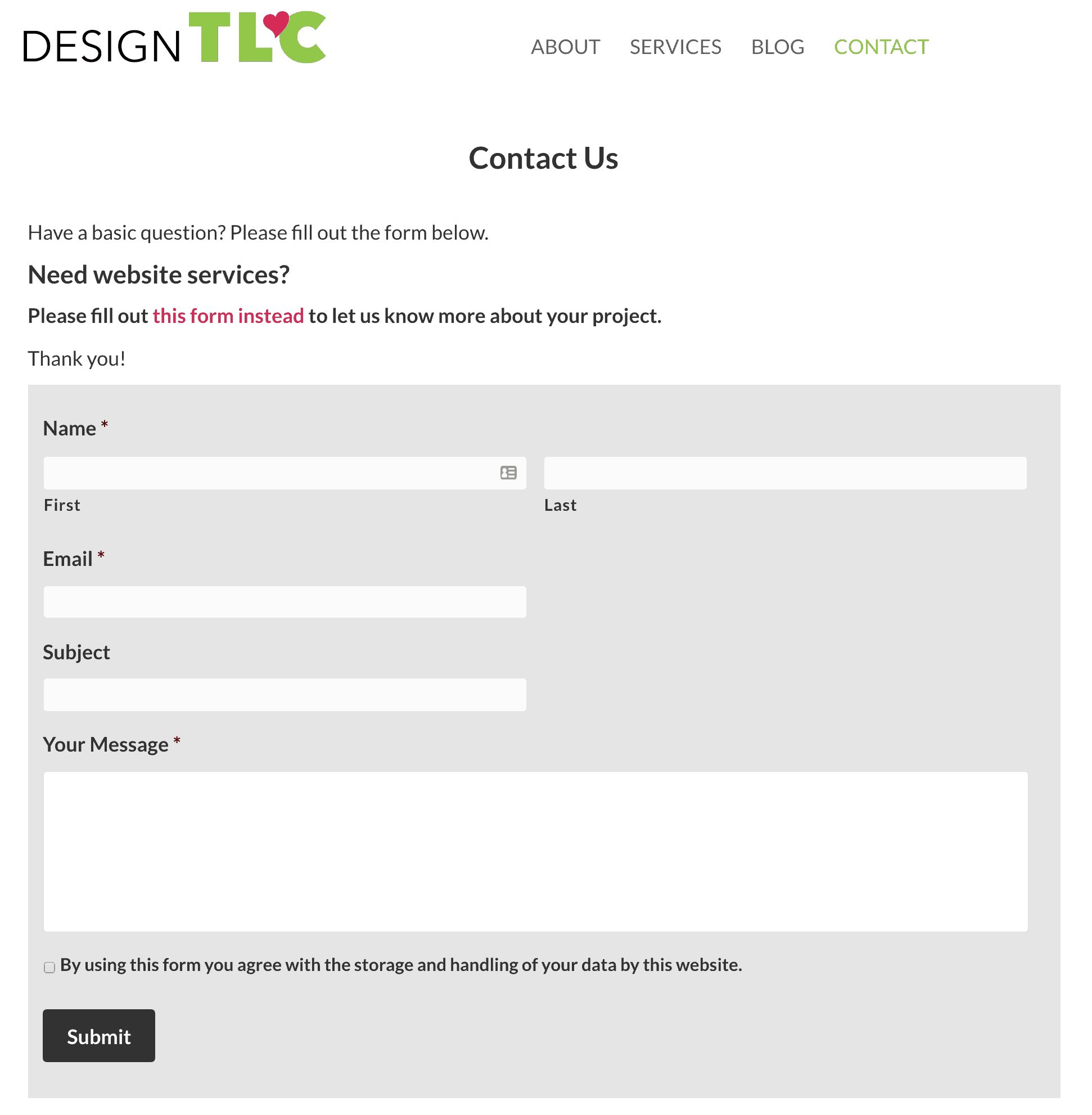
Credit: designtlc.com
Advanced Troubleshooting
When your WordPress contact form isn’t sending emails, it can be frustrating. Advanced troubleshooting steps can help you solve the issue. Let’s dive into some effective methods to ensure your contact form works perfectly.
Debugging Tools
Using debugging tools can help you identify and fix email issues. Here are some popular tools:
- WP Mail Logging: This plugin logs all outgoing emails. It helps you check if your emails are being sent.
- Check & Log Email: This plugin helps verify email deliverability from your WordPress site.
- WP Debugging: This plugin enables WordPress debug mode to find errors in your site.
Install and activate these plugins to start debugging your contact form emails.
Common Debugging Techniques
Here are some common techniques to debug your contact form email issues:
- Check Spam Folder: Sometimes, emails land in the spam folder. Check your spam or junk folder for missing emails.
- Test With Different Email Addresses: Use different email addresses to test if the issue persists across multiple accounts.
- Update Plugins: Outdated plugins can cause issues. Ensure all your plugins, themes, and WordPress core are updated.
- SMTP Configuration: Configure your site to send emails via SMTP. Use plugins like WP Mail SMTP to set up SMTP easily.
- Check Server Email Settings: Some hosting providers block emails. Contact your hosting provider to check if email services are working correctly.
- Disable Conflicting Plugins: Some plugins may conflict with your contact form. Disable all plugins and then reactivate them one by one to find the culprit.
By following these techniques, you can identify and solve most email sending issues. Don’t forget to test your contact form after each step to see if the issue is resolved.
Advanced troubleshooting is crucial for fixing email issues. Use these tools and techniques to ensure your WordPress contact form works seamlessly.
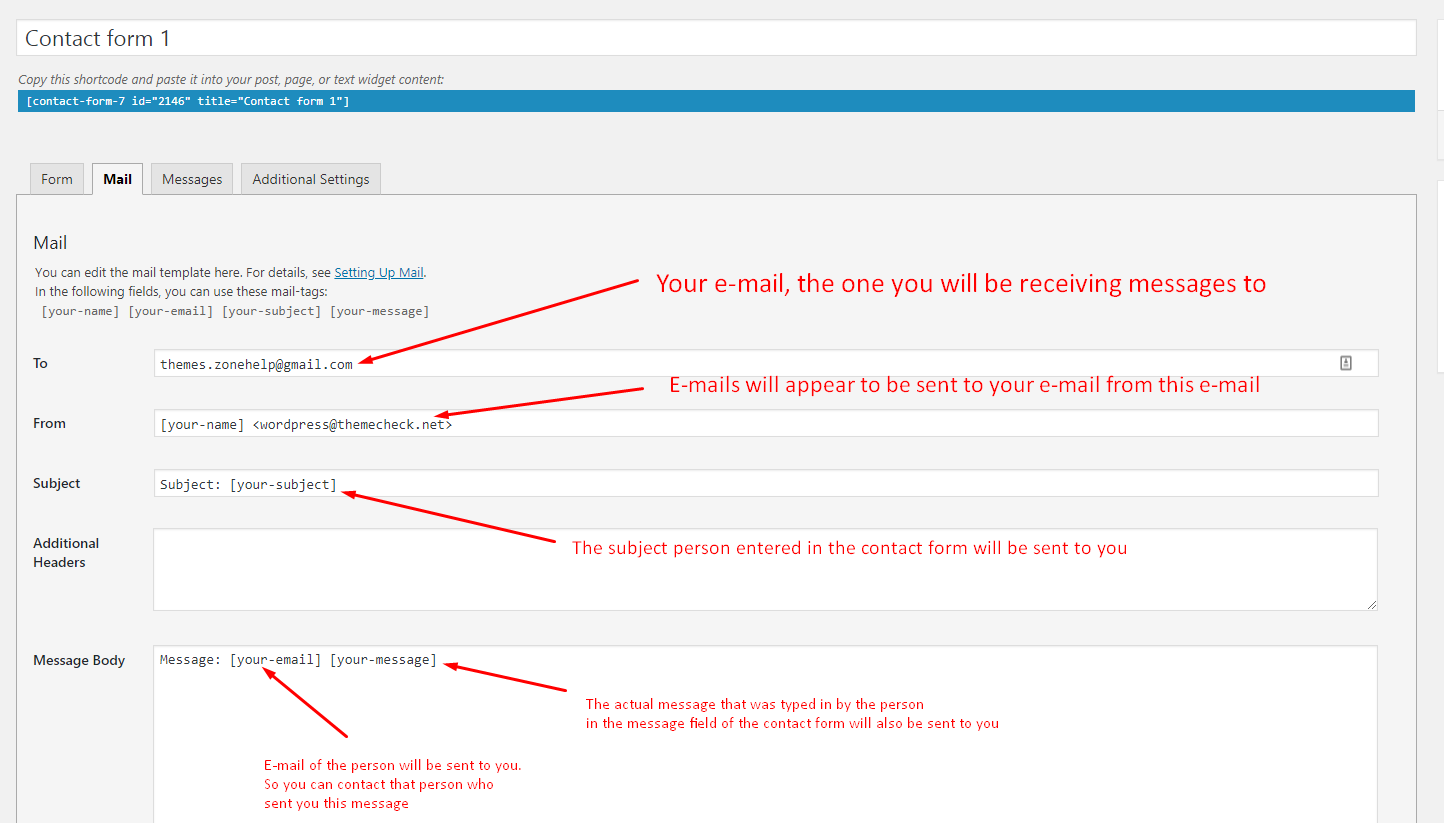
Credit: themes.zone
Conclusion
Fixing the WordPress contact form email issue can be simple. Check your settings. Use reliable plugins. Ensure your email server works. Follow these steps, and your contact form should function correctly. No more missed messages. Your website visitors will thank you.
Keep your site running smoothly. Stay on top of your email settings. Regular maintenance prevents future issues. Happy blogging!