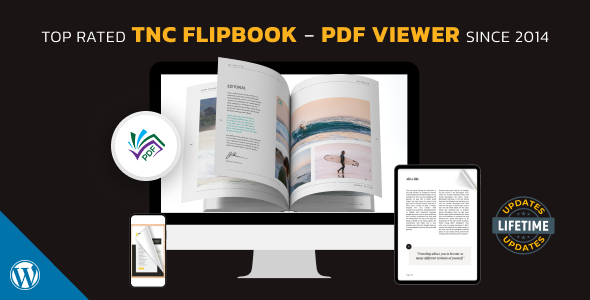WordPress PDF viewers are essential tools for displaying documents on your website. They make it easy to share files without needing downloads.
In today’s digital age, sharing information efficiently is crucial. PDF viewers on WordPress help present documents directly on your site, enhancing user experience. Visitors can read your files without leaving the webpage, keeping them engaged. This seamless integration is beneficial for bloggers, educators, and businesses alike.
Whether you need to showcase brochures, eBooks, or reports, these viewers simplify the process. In this blog post, we’ll explore why WordPress PDF viewers are valuable and how they can improve your website’s functionality. Stay tuned to discover the best options and how to use them effectively.
Table of Contents
Introduction To Pdf Viewer
WordPress PDF Viewer is a powerful tool. It allows users to view PDF documents directly on a website. This feature enhances user experience and keeps visitors engaged. It eliminates the need for third-party software. Let’s dive into the significance of this tool.
Importance Of Pdf Viewing
PDFs are widely used for sharing documents. They maintain their format across all devices. This makes them ideal for important content. PDF viewing on WordPress ensures users can see documents without downloading. It saves time and effort. It also keeps users on your site longer.
Benefits For Website Owners
Embedding PDFs can improve your site’s professionalism. It shows you care about user experience. You can share guides, reports, or menus. This keeps all your content in one place. It also reduces the need for external links.
PDF viewers can increase site speed. Users view documents without leaving your site. This can boost your SEO. It keeps your site relevant and engaging. Easy access to documents can enhance user satisfaction. Happy users are more likely to return.
Choosing The Right Plugin
Choosing the right WordPress PDF viewer plugin can be a daunting task. With numerous options available, it’s essential to find one that meets your needs. This guide will help you identify the best plugin for your website. We’ll look at some top plugins and their key features.
Top Pdf Viewer Plugins
There are many PDF viewer plugins for WordPress. Here are some of the best:
- PDF Embedder: Easy to use and responsive.
- PDF.js Viewer: An open-source solution with great support.
- FlowPaper: Offers a unique flipbook experience.
- Google Doc Embedder: Leverages Google’s powerful features.
These plugins stand out for their ease of use and reliability. They have good reviews and are regularly updated.
Key Features To Look For
Not all PDF viewer plugins are created equal. Here are some key features to consider:
| Feature | Importance |
|---|---|
| Responsive Design | Crucial for mobile users. |
| Zoom and Navigation | Enhances user experience. |
| Customization Options | Allows you to match your site’s look. |
| Loading Speed | Important for SEO and user retention. |
| Security | Keeps your documents safe. |
Choosing a plugin with these features ensures a better experience for your users. It also helps you meet your site’s goals more effectively.
Responsive design means the plugin works well on all devices. Zoom and navigation features allow users to read documents easily. Customization options let you change the look to match your site. Loading speed is vital for keeping users engaged. Security ensures your documents are safe from unauthorized access.
Installation Guide
Setting up a WordPress PDF Viewer can seem challenging. This guide will simplify the process for you. Follow these steps to install the plugin and address any common issues.
Step-by-step Installation
First, log in to your WordPress dashboard. Navigate to the Plugins section.
- Click on Add New.
- In the search bar, type PDF Viewer.
- Find the plugin you want and click Install Now.
- Once installed, click Activate.
After activation, you can configure the settings in the plugin’s menu. It’s a straightforward process.
Common Issues And Fixes
Sometimes, issues may arise during installation. Here are some common problems and their solutions:
| Issue | Solution |
|---|---|
| Plugin not installing | Check your internet connection. Ensure you have enough space. |
| PDF not displaying | Ensure the file is not corrupted. Check file permissions. |
| Compatibility issues | Update your WordPress and other plugins. Check for conflicts. |
Follow these steps and solutions to ensure a smooth installation. Enjoy seamless PDF viewing on your WordPress site.
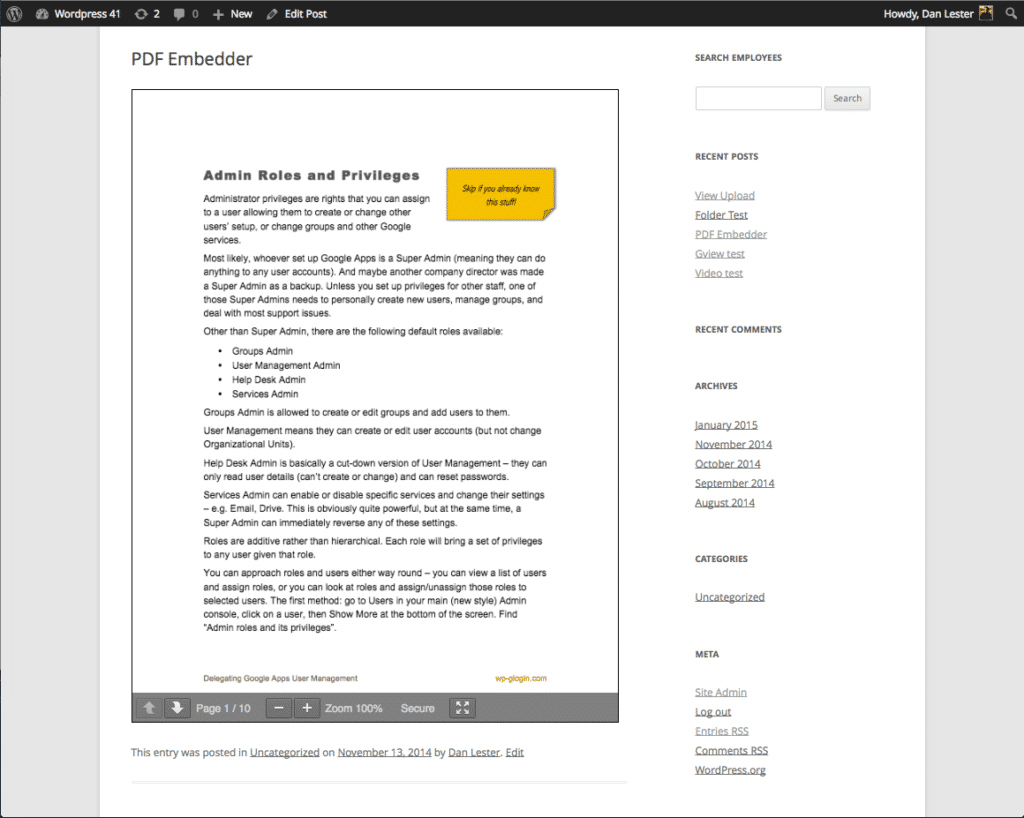
Credit: kinsta.com
Customization Options
WordPress PDF Viewer plugins offer many customization options. These tools let you tailor the viewer to your needs. You can adjust settings and style the viewer for your brand. This makes your PDFs look professional and aligned with your website’s design.
Adjusting Viewer Settings
You can change many viewer settings. Control the toolbar’s visibility. Decide if users can download the PDF. Set zoom levels to fit your content. Choose single or double-page views. Enable or disable search options. These settings help create a better user experience.
Styling For Your Brand
Make the PDF viewer match your brand. Customize colors and fonts. Add your logo to the viewer. Use CSS for more detailed changes. Create a consistent look across your site. This builds trust with your audience. They will recognize your brand style instantly.
Enhancing User Experience
WordPress PDF Viewer plugins can greatly enhance the user experience on your website. By providing a seamless way to view PDFs, users can quickly access and interact with content without downloading files. Below, we’ll explore key aspects of improving the user experience.
Improving Load Times
Fast load times are crucial for a positive user experience. Optimizing PDF files can significantly improve load times. Compressing PDFs before uploading them to your site can reduce file sizes. This results in quicker load times.
Consider using a Content Delivery Network (CDN). A CDN can deliver your PDFs faster to users by caching files on servers closer to them. This reduces the physical distance the data must travel.
Here’s a simple HTML code snippet to help you display PDFs efficiently:
Mobile-friendly Viewing
Many users access websites from mobile devices. Ensuring your PDFs are mobile-friendly is essential. Responsive design is key. Use a PDF viewer plugin that supports responsive design.
Consider these features for mobile-friendly viewing:
- Pinch-to-Zoom: Allows users to zoom in and out easily.
- Swipe Navigation: Enables easy navigation through PDF pages.
- Full-Screen Mode: Provides a better viewing experience on small screens.
Testing your PDFs on various devices ensures compatibility. Here’s an example table showing mobile-friendly features:
| Feature | Description |
|---|---|
| Pinch-to-Zoom | Allows users to zoom in and out. |
| Swipe Navigation | Enables easy page navigation. |
| Full-Screen Mode | Optimizes viewing on small screens. |
These steps can enhance user experience significantly. Optimized load times and mobile-friendly features make your site more accessible. Users will appreciate the improved functionality and ease of use.
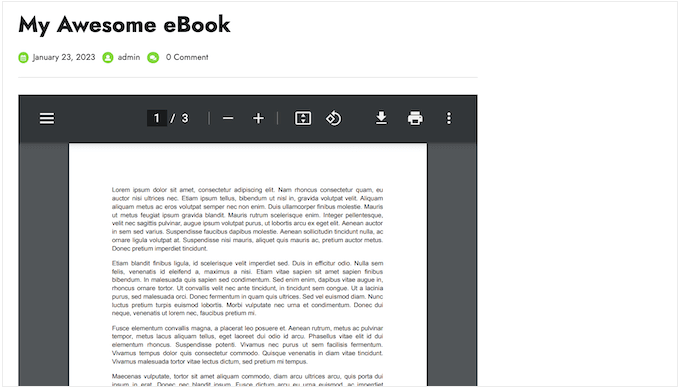
Credit: www.wpbeginner.com
Seo Benefits
Integrating a WordPress PDF viewer offers numerous SEO benefits. It helps in indexing PDF content and boosting site visibility. This can significantly improve your site’s ranking on search engines. Let’s explore these benefits in detail.
Indexing Pdf Content
A WordPress PDF viewer can make PDF content indexable by search engines. This means that search engines like Google can read and understand the text within your PDFs.
When your PDF content gets indexed, it becomes searchable. This increases the chance of your content appearing in search results. This is particularly useful for documents, white papers, and eBooks. These resources often contain valuable information.
To ensure your PDF content is easily indexable, follow these tips:
- Use text-based PDFs instead of image-based ones.
- Include relevant keywords within the PDF content.
- Add descriptive titles and metadata to your PDFs.
Boosting Site Visibility
Using a WordPress PDF viewer can significantly boost your site’s visibility. When PDFs are indexed, they can drive more traffic to your site. This is especially true for niche topics where PDFs might rank higher than web pages.
To maximize visibility, consider these strategies:
- Ensure your PDFs are mobile-friendly.
- Share PDFs on social media platforms.
- Embed PDFs within relevant blog posts.
Boosting site visibility with PDFs can also improve user engagement. Engaged users are more likely to share your content. This leads to more backlinks and higher domain authority.
Advanced Features
The advanced features of WordPress PDF Viewer can transform your PDFs. They make your documents more engaging and interactive. Explore these features to enhance user experience and add value to your content.
Interactive Elements
WordPress PDF Viewer allows you to add interactive elements to your PDFs. This includes hyperlinks, bookmarks, and forms. Hyperlinks can direct users to other pages or websites. Bookmarks help users navigate through the document easily. Forms let users fill out information directly within the PDF. These features make your PDFs more user-friendly.
Embedding Multimedia
You can also embed multimedia within your PDFs using WordPress PDF Viewer. This includes images, audio files, and videos. Embedding multimedia can make your content more engaging. For example, you can include a tutorial video in a user manual. Or add audio descriptions to an educational document. This feature helps convey information more effectively.
Here’s a table summarizing these advanced features:
| Feature | Description |
|---|---|
| Hyperlinks | Links to other pages or websites |
| Bookmarks | Helps users navigate the document |
| Forms | Allows users to fill out information |
| Images | Embed pictures within the PDF |
| Audio | Add sound files to enhance content |
| Video | Include videos for better explanation |
These advanced features make WordPress PDF Viewer a powerful tool. They help you create more interactive and engaging PDFs. Start using these features to enhance your content today.
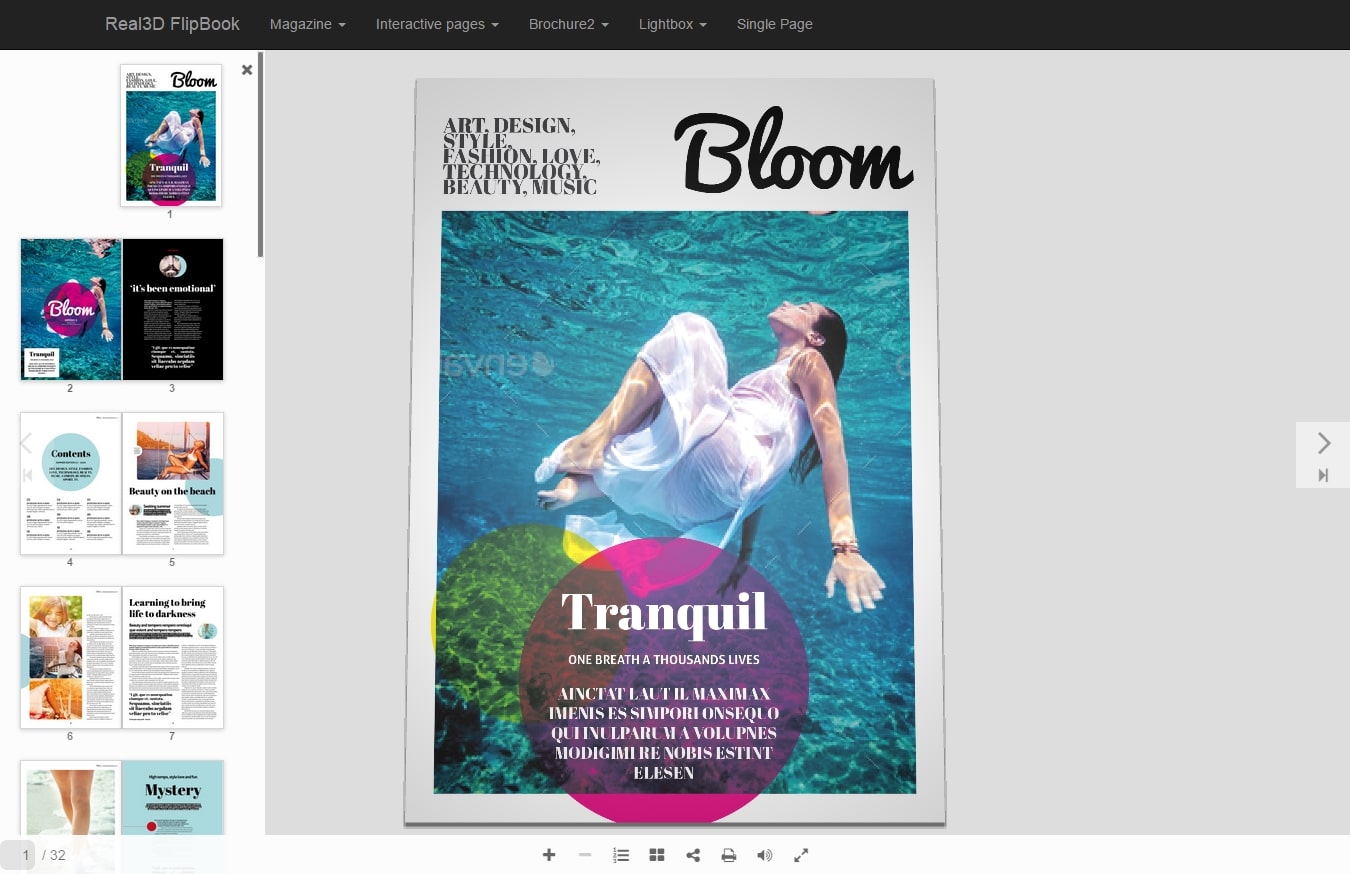
Credit: kinsta.com
Real-world Examples
The WordPress PDF Viewer is a versatile tool used by many businesses. It helps showcase documents in an interactive way. Let’s explore some real-world examples.
Case Studies
Many businesses have shared their success stories using the WordPress PDF Viewer. Here are a few notable examples:
| Company | Industry | Use Case |
|---|---|---|
| ABC Corp | Education | Online course materials |
| XYZ Ltd | Finance | Annual financial reports |
| 123 Inc | Healthcare | Patient information brochures |
ABC Corp uses the PDF Viewer to share course materials with students. The interactive viewer helps students access content easily. XYZ Ltd displays their annual financial reports. This builds transparency and trust with investors. 123 Inc shares patient brochures. This keeps patients informed about their services.
Success Stories
Here are some success stories from users who have implemented the WordPress PDF Viewer:
- John’s Blog: John runs a travel blog. He uses the PDF Viewer to share travel guides. His readers love the interactive guides.
- Mary’s Recipe Site: Mary shares recipes on her site. She uses the PDF Viewer to display recipe booklets. Her users enjoy the easy navigation.
- Tech News: This tech news website uses the PDF Viewer for whitepapers. It helps readers stay updated with the latest tech trends.
John’s travel blog saw increased engagement. His readers spent more time on the site. Mary’s recipe site gained more followers. Her users found the booklets easy to use. Tech News saw an increase in downloads. Their readers appreciated the detailed whitepapers.
Conclusion
A WordPress PDF viewer is essential for displaying documents online. It improves user experience and keeps visitors engaged. Easy to install, it offers seamless integration with your website. Users can read or download PDFs without leaving your page. This tool helps make content accessible and professional.
Try a WordPress PDF viewer today to enhance your website’s functionality. It’s a simple step towards better content management.