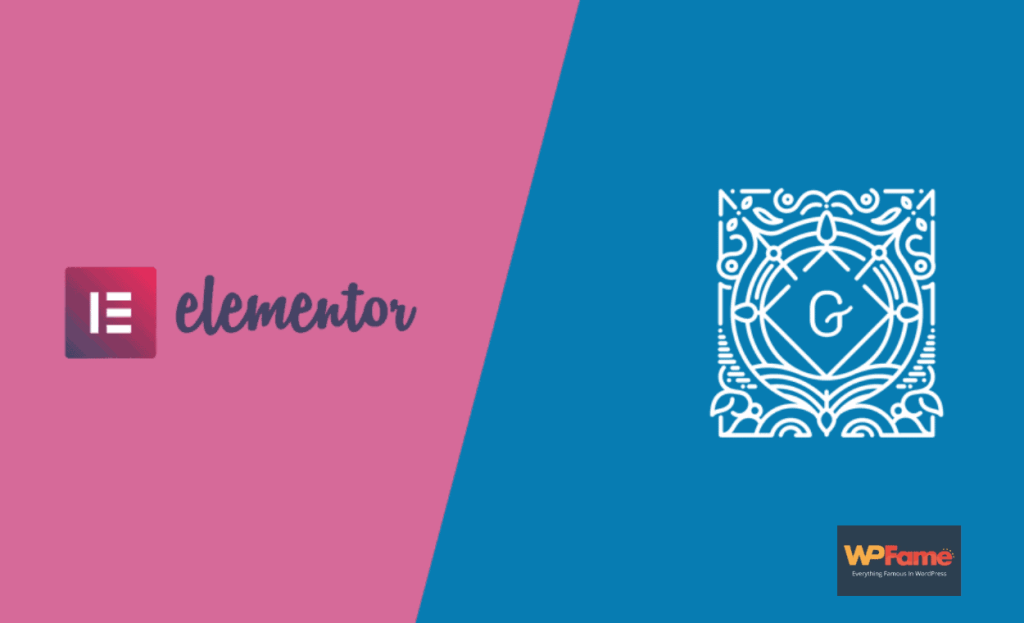When you are comparing Gutenberg vs. Elementor, you will have a unique opinion. It would be difficult for you to select a superior option. Even every person has a unique opinion like you.
In this blog post, we’ll go through all you require to learn to compare Elementor vs Gutenberg. To begin, we’ll know about Elementor and Gutenberg individually. Then we’ll go through the comparison of these. So let’s start with Elemetor at first.
Table of Contents
Table of Contents
What is Elementor?

Elementor is a WordPress page builder. It is used by over five million WordPress sites to produce content and designs. You will get a drag-and-drop editor in this plugin. It is a plugin for WordPress that helps you create a visually appealing, functional site. It contains many capabilities that you can utilize to create a sophisticated website.
But it has a smart reputation for being simple and easy to use. You don’t have to be concerned about writing a single line of code with Elementor. You get a lot of benefits while using Elementor. So, let’s go through its elaborate discussion.
Elementor for WordPress
Elementor is the finest affordable WordPress drag-and-drop editor. It allows you to create gorgeous WordPress websites quickly and easily. The initial WordPress designer is sufficient for basic blog entries. Except that, it lacks design features. It does not allow you to see what your design will look like unless you press on the preview button.
Elementor solves this problem by providing complete drag-and-drop flexibility for design. You don’t require CSS or HTML expertise. When you’re developing a design, you’ll see it exactly how your visitors will. This makes it simple to implement changes as needed. Elementor provides an extensive range of design possibilities.
Elementor can be used to design your complete WordPress theme. Furthermore, you can use it to create specific articles and pages including header, and footer.
Working process of Elementor page builder
Elementor is a beautiful WordPress page creator. It combines the fundamental WordPress operator with a live front-end editor. It allows you to easily build complicated layouts and design your website in real time. You are not required to jump from the editor to the preview mode to complete this task.
Elementor allows you to build attractive and practical designs without having to deal with code. Your designs are flexible by standard. It means they will look fantastic on mobile, tablet, and desktop computers.
The user experience is simple and easy to learn. So you’ll be functioning properly in just a few minutes. To save time, you can choose any of the numerous professionally created templates. You also can easily customize them with simple controls.
First of all, the Elementor layout is designed by using cutting-edge technologies to provide you with a fast, lag-free design experience. It means you’ll be able to generate designs more quickly and without experiencing slowing down by delays or problems.
Cost of Elementor
The main Elementor plugin is completely free and can be downloaded from WordPress.org. You can add extra sophisticated capabilities and features to the free core plugin by acquiring Elementor Pro. The price begins at $49 for a single site. You will get the whole pricing information available here. There are two versions of Elementor. Such as Elementor free and pro. Let’s go over the key distinctions between Elementor free and Pro, and which version is best for you.
Free Version of Elementor: With the free edition of Elementor, you’ll enjoy access to the apparent, drag-and-drop editor. You will also get a vast range of widgets and options for style for designing your content. You can utilize it to create single blog articles and pages. To do this, simply open the Elementor builder when creating an article or page.
Generally, the free edition of Elementor can be enough if you only need to create some basic landing pages. By using this free version you can add a few extras to your blog articles according to your need.
If you want to utilize Elementor to design your full website, you’ll undoubtedly need Elementor Pro’s strong new capabilities, design options, and templates. So, let’s have a glance at Pro version of Elementor.
Pro version of Elementor:
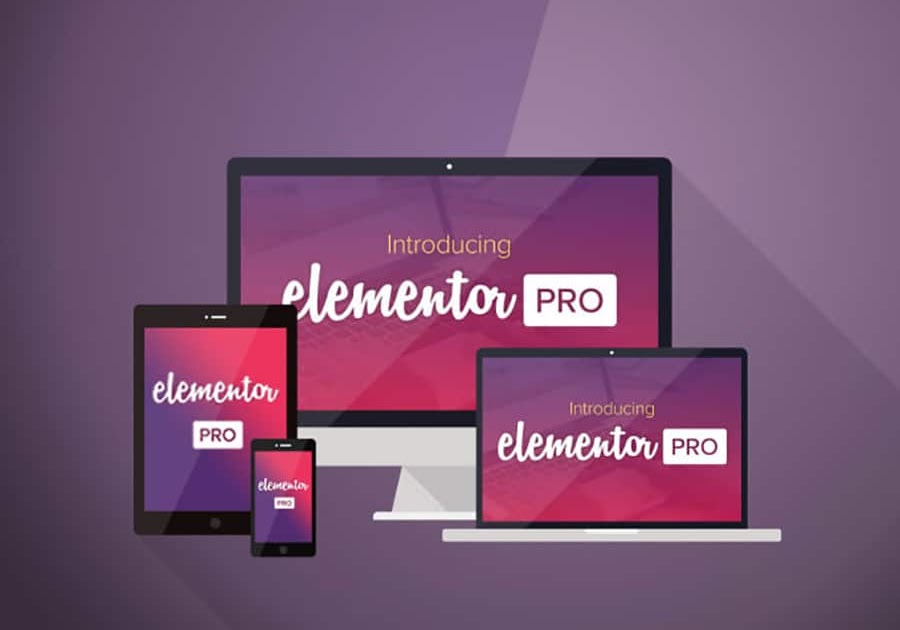
Elementor Pro improves on the free version’s functionality to produce a more powerful tool for web developers and experts. You can build your complete theme with Elementor Theme Builder. This includes your header, footer, blog post templates, 404 pages, and more, using Elementor’s interface. You may also make worldwide choices to govern the layout and color palette for the entire site.
If you already operate a WooCommerce shop, Elementor WooCommerce Builder provides the same level of customization for the store and only one item template. In addition to creating your theme, you can utilize Elementor Popup Builder to create any form of popup. For this, you can focus on and activate based on your requirements.
Elementor Pro allows you to use Elementor to create all areas of your site. It also grants you access to powerful additional capabilities that you can utilize in all of your layouts. You will get some great additions to Elementor Pro. Such as:
A graphic shape creator.
Sliders, post charts, portfolios of work, pricing tables, and other widgets have all been included.
Scroll effects and unique positioning are among the new design possibilities.
Dynamic material from plugins like Enhanced Customized Fields, Toolset, and Pods is supported.
Finally, you will get availability to a variety of fresh pre-built templates that will help you save time. Check out our broad Elementor free vs Pro analysis for a feature-by-feature breakdown.
Installation process of Elementor in WordPress
Elementor is available for free on WordPress.org. You can install it immediately from the dashboard of your WordPress site. To start, navigate to Plugins Add New and type “Elementor” into the search box. After, the installation is complete, press the button to activate the plugin.
When you enter the editor screen for a post or page after activating Elementor, you will notice a new Edit with Elementor button. To get access to even more advanced layout features, you’ll need to first acquire an edition of Elementor Pro. After you finish your purchase, go to your Elementor dashboard. Then you choose Download Zip to get a copy of Elementor Pro.
Then, on your WordPress admin, click on Plugins Add New Upload Plugin. After that submit the zip folder that you gathered from the Elementor dashboard. When your upload is finished, be sure to turn on Elementor Pro. To complete the process and access all premium features, navigate to Elementor License in the WordPress admin area. Finally, enroll your Elementor Pro subscription on your site.
Usage of Elementor in WordPress
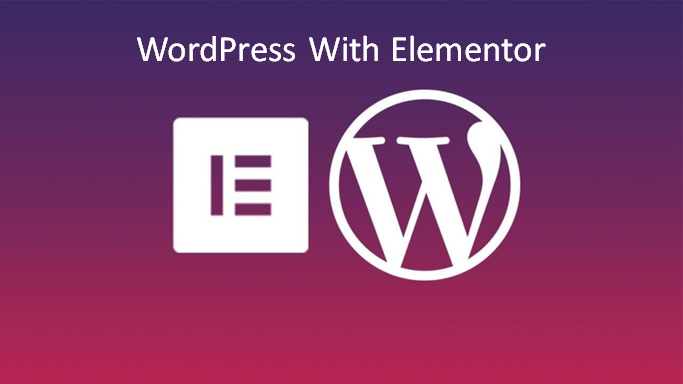
Now it’s time to talk about how to utilize Elementor to develop your initial layout. Then you are prepared to create your website. To get started, build a new post or page. After that, you can activate the Elementor editor by clicking the Edit with Elementor button.
Now, you can notice the Elementor sidebar is on the left. There is also an actual display of your layout on the right you can see. When you click the library symbol, it will allow you to quickly insert a prepared template.
After adding the template, you can make the canvas on your page full-width. To do this, you have to open the page settings section. You can open the page setting section by pressing the gear icon in the bottom-right corner. Then choose the Elementor Full Screen from the Page Layout drop-down menu.
You are now prepared to begin editing. It’s important that you first understand Elementor’s fundamental structure. Three basic parts make up an Elementor design. Such as sections, columns, and widgets.
When you want to add a new widget, drag a new widget from the sidebar over to your template. To remove a preexisting widget, all you need to do is right-click on it and choose Delete. If you want to modify the settings and style of a widget, column, or section, simply select it. Then you should simply open its options in the sidebar.
Can Be Elementor SEO-Friendly?
Absolutely. Elementor supports all of the similar essential on-page SEO methods you need. Such as the basic WordPress editor. So, there is no variation in terms of basic SEO tactics.
Besides the basics, such as SEO titles and meta tags, Elementor can boost your website’s search engine optimization. To boost your website’s SEO it assists you in creating more user-friendly, attractive designs. This can assist you with data like duration on site and conversion rate.
Is Elementor suitable for other WordPress plugins?
Well, it totally depends on the particular plugin. However, the majority of the other plugins you use will work with Elementor. You can use Elementor with other plugins in a few different ways. The first is built-in integration. Elementor has become so popular, that several plugin developers have established their own Elementor connectors.
For instance, you can see this platform has an Elementor connection built-in for membership sites. Furthermore, you will notice Tutor LMS has a partnership built-in for online classes. There you will find TranslatePress supports Elementor for bilingual websites and many more.
Now, you can go for the second option to integrate Elementor into additional plugins. It is to use standard WordPress capabilities such as shortcodes. Suppose a plugin provides you with a shortcode that you wish to utilize in an Elementor design. All you have to do now is insert the shortcode into Elementor’s Shortcode widget.
Elementor will display that shortcode’s data in your design. You’ll be capable of allowing what the front-end shortcode data will look like while you are working in the Elementor editor. However it can rely on the plugin, Elementor will be functional with a wide range of plugins.
What is Gutenberg?
Gutenberg is the built-in editor for WordPress. You can replace the previous traditional editor with this editor. It allows you to create and design content on a drag-and-drop interface. You can do it by using separate sections for text, photos, videos, and other site elements. Gutenberg provides you with greater adaptability and design capabilities. Gutenberg can be a major assist in getting that exclusive look you’re seeking for your articles on website blogs.
In the WordPress social connection, you will find Gutenberg is much more than simply an article editor. It also relates to the Gutenberg endeavor. It aims to redesign your whole editing process on WordPress. The WordPress core development group released some roadmap to do this. Such as a simpler editor, personalization, cooperation, and multiple languages.
Gutenberg for WrdPress
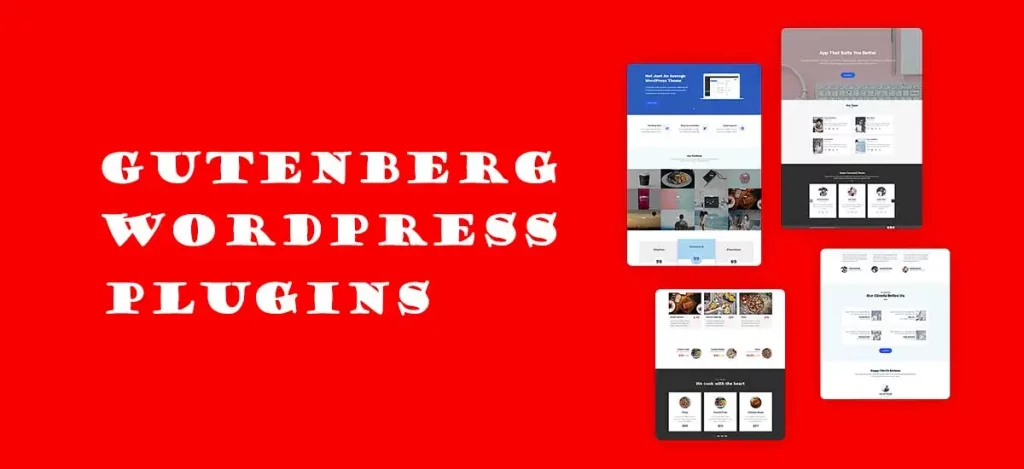
Gutenberg isn’t an actual dragging-and-dropping page creator. But it can be the other best thing for you. If you’re unfamiliar with the Gutenberg editor you will come to know about it now. Gutenberg is often known as the WordPress Gutenberg editor or WordPress block editor. It’s WordPress’s new basic page builder.
It makes your page-building easier than ever by utilizing blocks. Those WordPress blocks contain everything you expect to see on a web page. Such as passages, headers, subheadings, charts, photos, videos, widgets, and much more.
Gutenberg blocks are similar to Lego pieces. In the concept of Lego, you can set an entrance block. In the entrance block, you need to set the front, walls, windows, and roof block to finish it off.
Amazingly, WordPress has become similar. You can set a title block where you want to set a title. You will find a content block where you need to add content. You also can add photos and videos where you want to add media.
Gutenberg is a wonderfully simple approach for you to create websites. It makes page creation affordable to everyone with an innovative concept and some free time.
Working process of Gutenberg
The Gutenberg WordPress block builder allows you to add and edit individual content blocks in posts and pages. You will see each of the blocks is an isolated component with user-configurable settings. You can simply create content by utilizing a block editor. If you want to access the Gutenberg layout on the WordPress dashboard, you should navigate to Pages or Posts → Add New.
You can find all of the blocks are arranged according to their functions by clicking the block inserter + button on the left. You can add an item to the Gutenberg editor. To complete this you should just drag & drop it in the appropriate location. You can change the entire block when utilizing the WordPress block system. To accomplish this you should use the menu. You will get that menu displayed above the element or in the options bar on the left-side panel.
If you’re seeking an easier method to design, Gutenberg offers you block patterns. You will notice that block patterns are arrangements of blocks, such as columns combined with images and buttons. If you are proficient in technology WordPress you can also create and distribute customized WordPress components and block patterns.
Cost of Gutenberg

Here is a surprising matter for you. You get a lot of advantages from Gutenberg. But you can get all the features totally for free Gutenberg. Undoubtedly it is the best opportunity for you to improve your work in the WordPress community. You will never have to pay for using Gutenberg.
Installation process of Gutenberg in WordPress
The WordPress Gutenberg Theme installation is an easy task. You can complete the task through several easy steps. Here you will get the guidelines for installing Gutenberg in WordPress.
Before you begin, it is essential that your website on WordPress is suitable to use the Gutenberg Theme. The Gutenberg Theme demands at least a WordPress upgrade to 5.0. So, make sure that your website is up to date. Sign in to the dashboard of your WordPress site. Move to the “Updates” section to get started. If an update is available, press the “Update Now” option to bring your WordPress site up to date.
After preparing your site for installation finally, it’s time to install your desired plugin Gutenberg. Sign into the dashboard for WordPress and go to “Appearance” > “Themes.” Press the “Add New” button, followed by the “Upload Theme” option. Hit the “Install Now” option after choosing the downloaded Gutenberg Theme file. The Gutenberg Theme is going to be installed on your site by WordPress.
Usage of Gutenberg in WordPress
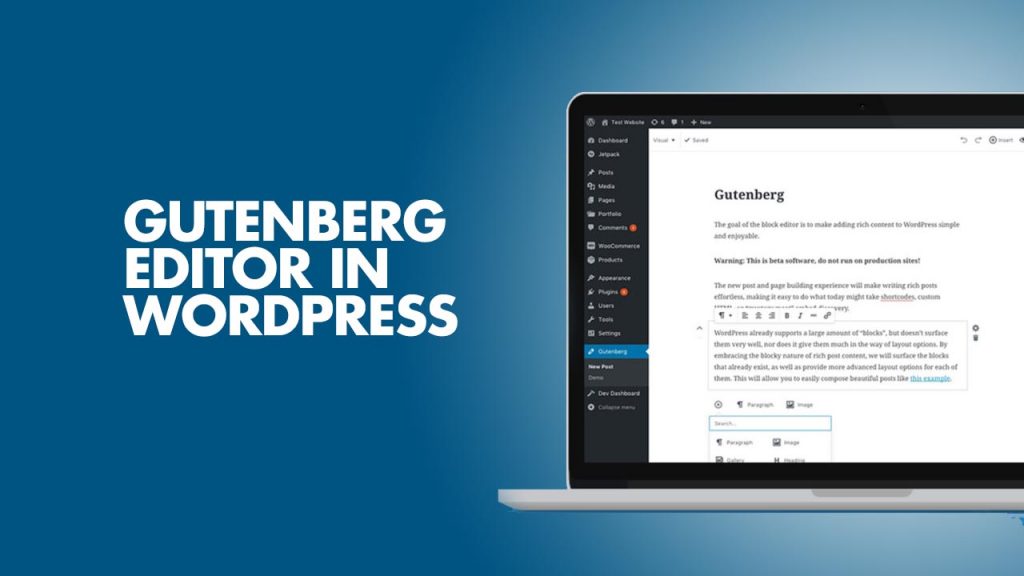
In today’s internet environment, having an online presence that looks apart and is simple to use is essential for you. The WordPress Gutenberg theme has simplified creating an attractive website for you. You can create an eye-catching website with an identifiable brand more easily than ever. Here are some suggestions to help you get what you can use of the Gutenberg theme in WordPress.
You can develop a Reliable Brand Identity
You can get Search Engine Optimization for Your Website
It helps in increasing site performance and rapidity
Can Be Gutenberg SEO-Friendly?
Search engine optimization (SEO) is crucial for attracting visitors to your website. There are various options in the Gutenberg theme. It can assist you in improving your website for search engines. It also can assist you in improving your website for search engines. This helps to enhance your website’s ranking in SEO.
Using keywords in your text is one technique for improving your site for search engines. The Gutenberg theme allows you to add keywords to your material. You can also apply extensions such as Yoast SEO to assist you in optimizing your content.
You can use the Gutenberg theme’s built-in schema markup. It is another best option for optimizing your website for search engines. Schema markup is a form of code that assists search engines in understanding the material on your website.
Is Gutenberg suitable for other WordPress plugins?
There are numerous plugins available that can enhance the WordPress Gutenberg editor. For example, you can notice Spectra for Gutenberg. Here you will get the same design principles as the Astra theme and other WordPress themes and products. It is simple to use, simplifies web design, and allows you to create stunning websites without coding.
You will get a range of blocks in Spectra. Such as,
Box of information
a more developed heading
Layout Team Members
Price Lists
Social participation
Review
A five-star rating
You will get Spectra for Gutenberg is free and it works for updated versions of Gutenberg.
Elementor vs Gutenberg: which one is best for you
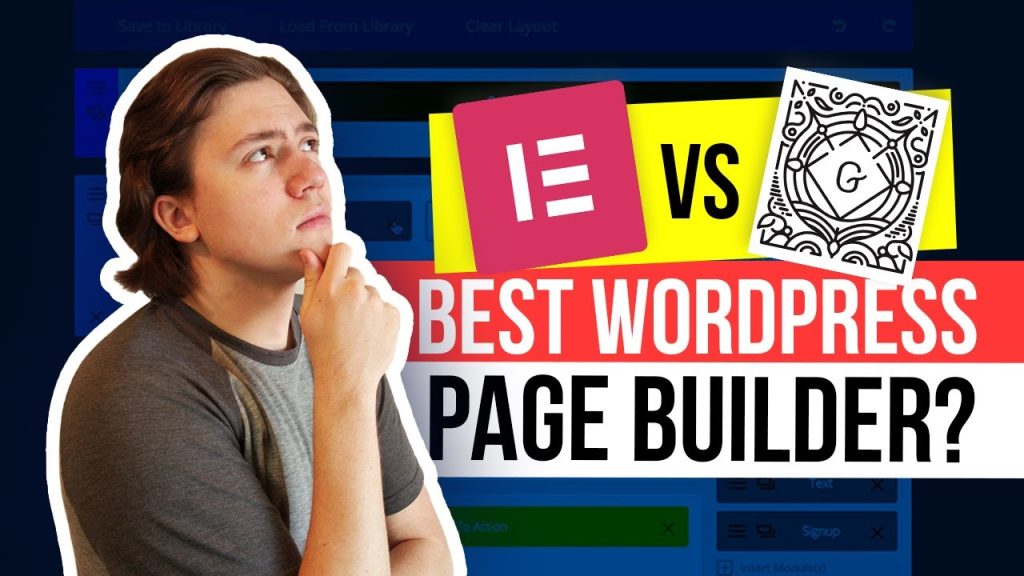
You know all about Elementor and Gutenberg. Now it’s your turn to choose the suitable and best option for you. I can just show you an overview of these two-page builders.
As a whole, if cost is an issue, Gutenberg is the perfect option to go for. Because you can get the features completely free to use. In general, Gutenberg is the wiser choice. It’s more efficient, free, flexible, and simple to use. Furthermore, it incorporates directly into WordPress. There is no need to worry about interaction with your theme or other plugins.
On the contrary, if you’re seeking for the best features and tools, Elementor is the way to go.
Elementor is far superior. It provides you with complete control over the creation and design of your website. There are no restrictions.
So, if you’re looking for a clear winner, Gutenberg is it. But it doesn’t mean that Elementor is ineffective. But each comparative blog article should leave a winner for the audience. From that point of view, our conclusion is Gutenberg.