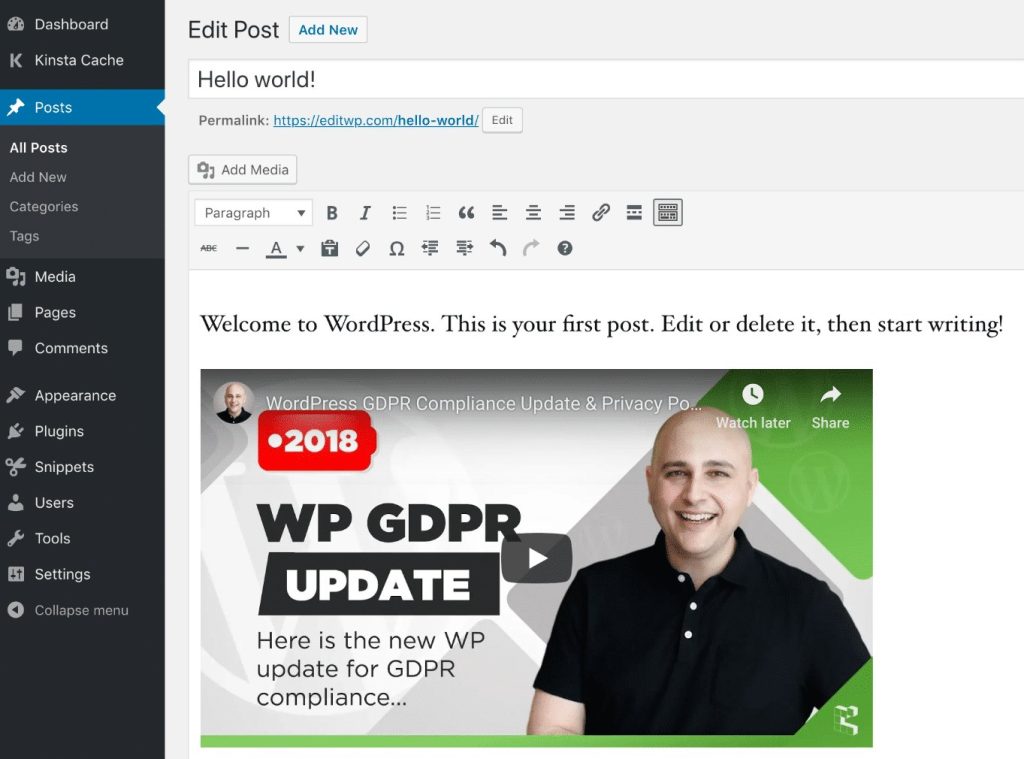Looking for a simple way to embed YouTube videos on your WordPress website? Well, you’ve come to the right place! In this article, we’ll show you how to effortlessly incorporate YouTube videos into your WordPress posts and pages using a handy feature called WordPress YouTube embed. Whether you want to share tutorials, vlogs, or promotional content, this guide will walk you through the process step by step. So, let’s dive right in and make your website shine with captivating video content!
Table of Contents
WordPress YouTube Embed: Enhance Your Website with Engaging Video Content
Welcome to our comprehensive guide on WordPress YouTube embed! In this article, we will explore the various methods and benefits of embedding YouTube videos in your WordPress website. Video content has become an integral part of online marketing strategies, and with the increasing popularity of YouTube, embedding videos in your website can help boost user engagement and improve your site’s overall performance.
Why Embed YouTube Videos in WordPress?
Before diving into the specifics of WordPress YouTube embed, let’s take a moment to understand why embedding YouTube videos in your WordPress website is beneficial:
- Increase User Engagement: Videos are a powerful medium to convey information and capture the attention of your website visitors. By embedding YouTube videos, you can engage your audience with visually appealing and interactive content.
- Enhance SEO: Videos have the potential to improve your website’s search engine ranking. YouTube being a Google-owned platform, embedding YouTube videos can help increase your chances of appearing in search results, driving more organic traffic to your website.
- Improve Site Performance: Hosting videos directly on your website can consume a significant amount of server resources and slow down your site’s loading speed. Embedding YouTube videos allows you to leverage YouTube’s robust infrastructure, offloading the video hosting burden from your website and ensuring faster page load times.
- Expand Your Reach: YouTube is one of the largest video-sharing platforms globally, with billions of monthly active users. By embedding YouTube videos, you can tap into its vast user base, increasing the visibility and reach of your content.
- Easy Content Creation: Creating high-quality videos from scratch can be time-consuming and resource-intensive. Embedding YouTube videos allows you to leverage existing content created by others, saving you time and effort.
Methods for WordPress YouTube Embed
Now that we understand the benefits of embedding YouTube videos in WordPress, let’s explore the different methods you can use to achieve this seamlessly:
1. YouTube Embed Block (Gutenberg Editor)
If you are using the Gutenberg editor, WordPress provides a built-in YouTube Embed block that makes it incredibly easy to embed YouTube videos directly into your posts or pages. Here’s how:
- Open the Gutenberg editor and create a new post or edit an existing one.
- Add a new block by clicking on the “+” icon and search for “YouTube” or locate the YouTube Embed block.
- Click on the YouTube Embed block to insert it into your post.
- Paste the URL of the YouTube video you want to embed into the block.
- WordPress will automatically fetch the video details and display a preview of the video.
- Customize the display options such as video alignment and playback settings, if required.
- Publish or update your post to make the embedded YouTube video live on your website.
2. Manual Embed Code
If you prefer a more hands-on approach or are using the classic editor in WordPress, you can manually insert the YouTube video embed code. Here’s how:
- Open the YouTube video you want to embed in a new browser tab.
- Click on the “Share” button below the video player.
- Click on the “Embed” option to reveal the embed code.
- Copy the complete embed code provided by YouTube.
- In your WordPress post editor, switch to the HTML or Text view.
- Paste the YouTube embed code in the desired location within your post or page.
- Switch back to the Visual view to preview and format the embedded video.
- Save or update your post to display the YouTube video on your website.
3. YouTube Embed Plugins
If you prefer a more streamlined approach and additional customization options, you can use WordPress plugins specifically designed to handle YouTube embeds. Here are some popular plugins to consider:
- YouTube Embed Plus: This plugin offers advanced features such as playlist embedding, video gallery creation, responsive design, and custom player parameters.
- ARVE Advanced Responsive Video Embedder: ARVE provides an intuitive interface for embedding YouTube videos and offers extensive customization options to control video display and behavior.
- Lazy Load for Videos: This plugin helps improve page load times by lazy loading YouTube videos, ensuring faster initial page rendering.
These plugins typically offer a user-friendly interface within your WordPress dashboard, allowing you to configure various settings for YouTube embeds and effortlessly embed videos into your posts and pages.
Best Practices for WordPress YouTube Embed
Now that you know how to embed YouTube videos in WordPress let’s discuss some best practices to ensure optimal performance and user experience:
1. Optimize Video Size and Quality
Large video files can significantly impact your website’s loading speed. Consider optimizing your YouTube videos for web playback by following these tips:
- Upload videos in the recommended resolution for web playback (e.g., 1080p or 720p).
- Compress videos using suitable codecs (e.g., H.264) to reduce file size without compromising quality.
- Trim unnecessary footage to keep videos concise and engaging.
- Ensure your videos are mobile-friendly and responsive across different devices.
2. Enable YouTube’s Privacy-enhanced Mode
By default, YouTube uses cookies to collect data from users who watch embedded videos on your website. Enabling YouTube’s privacy-enhanced mode helps protect your visitors’ privacy. Here’s how to do it:
- Go to the YouTube Embed Settings page (https://www.youtube-nocookie.com/).
- Under the “Privacy-enhanced mode” section, check the box to enable it.
- Copy the updated embed URL provided on the page.
- Use the modified URL when embedding YouTube videos in WordPress.
3. Add Captions and Subtitles
Including captions and subtitles in your YouTube videos can enhance accessibility and improve user engagement. YouTube provides automatic captioning and translation services, making it easier to add captions to your videos. Simply follow these steps:
- Sign in to your YouTube Studio account.
- Go to the “Subtitles” tab and select the video you want to add captions to.
- Click on the “Add Language” button and choose the desired language for your captions.
- Select the captioning method (automatic or manual) based on your requirements.
- Follow the on-screen instructions to add and synchronize the captions with your video.
- Publish the captions, and they will be displayed when the video is embedded in WordPress.
WordPress YouTube embed provides a straightforward and efficient way to enrich your website with engaging video content. By leveraging the power of YouTube, you can enhance user engagement, improve SEO, and expand your reach. Whether you choose to use the built-in Gutenberg block, manually insert the embed code, or utilize YouTube embed plugins, the process is simple and accessible to all WordPress users. Remember to optimize your videos, enable privacy-enhanced mode, and consider adding captions for a seamless user experience. Start embedding YouTube videos in your WordPress website today and captivate your audience like never before!
How to embed a youtube video in wordpress 2023
Frequently Asked Questions
How do I embed a YouTube video on my WordPress website?
To embed a YouTube video on your WordPress website, follow these steps:
1. Open the YouTube video you want to embed.
2. Click on the Share button below the video.
3. Click on the Embed option.
4. Copy the embed code provided.
5. Go to your WordPress website admin panel.
6. Edit the post or page where you want to embed the video.
7. Switch to the Text editor mode.
8. Paste the YouTube embed code in the desired location.
9. Update or publish the post/page to save the changes.
Your YouTube video should now be successfully embedded on your WordPress website.
Can I customize the appearance of the embedded YouTube video on my WordPress site?
Yes, you can customize the appearance of the embedded YouTube video on your WordPress site. Here are a few ways to do it:
1. Width and height: You can adjust the width and height of the video by modifying the width and height parameters in the embed code.
2. Custom CSS: If you have knowledge of CSS, you can apply custom styles to the embedded video using CSS rules.
3. WordPress plugins: There are several WordPress plugins available that offer advanced customization options for YouTube video embedding. You can search for these plugins in the WordPress plugin repository.
By using these methods, you can easily customize the appearance of the embedded YouTube video to match the design and layout of your WordPress site.
Can I make the embedded YouTube video start playing at a specific time?
Yes, you can make the embedded YouTube video start playing at a specific time. To do this, follow these steps:
1. Open the YouTube video and click on the Share button below it.
2. Click on the Embed option.
3. Enable the “Start at” checkbox.
4. Enter the desired time in the format of hours:minutes:seconds (e.g., 1:30:45).
5. Copy the updated embed code provided.
6. Paste the embed code into your WordPress website as explained earlier.
When someone visits your website and plays the embedded YouTube video, it will start playing from the specified time.
Can I disable related videos from showing up at the end of an embedded YouTube video?
Yes, you can disable related videos from showing up at the end of an embedded YouTube video. To achieve this, follow these steps:
1. Open the YouTube video and click on the Share button below it.
2. Click on the Embed option.
3. Under the embed code, click on the Show More link.
4. Uncheck the “Show suggested videos when the video finishes” option.
5. Copy the updated embed code provided.
6. Paste the embed code into your WordPress website as explained earlier.
By disabling this option, viewers won’t see any related videos after the embedded YouTube video finishes playing on your WordPress site.
Final Thoughts
In conclusion, the use of WordPress YouTube embed is a powerful tool for enhancing your website’s content with engaging video content. By seamlessly integrating YouTube videos into your WordPress site, you can provide your audience with informative and visually appealing content. With the ability to customize the appearance and behavior of the embedded videos, WordPress makes it easy to create a seamless user experience. Whether you are a blogger, an e-commerce site owner, or a content creator, WordPress YouTube embed is a must-have feature to enhance your website’s engagement and appeal.