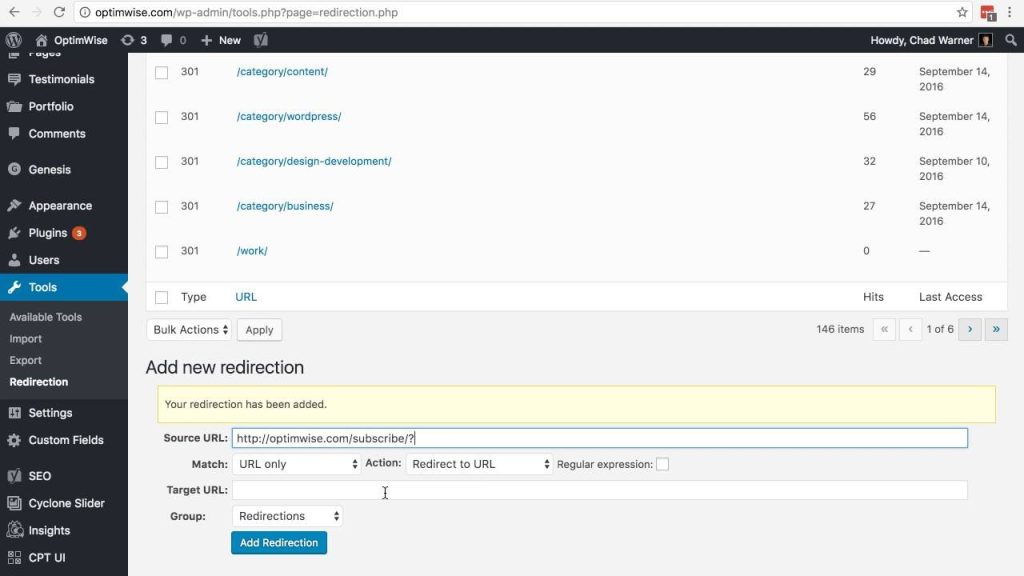Looking to seamlessly redirect your WordPress website? Say goodbye to the hassle of broken links or outdated URLs. With WordPress redirect, you can effortlessly steer your visitors to the right page, ensuring an exceptional user experience. Whether you’re rebranding, restructuring your website, or simply updating your content, this powerful tool has got you covered. In this article, we’ll explore how to make the most out of WordPress redirect and keep your website running smoothly. Let’s dive in!
Table of Contents
Mastering WordPress Redirects: A Comprehensive Guide
What is a WordPress Redirect?
Before we dive into the intricacies of WordPress redirects, let’s first understand what they are. A redirect is a process of forwarding one URL to another. In simple terms, it helps users reach the desired content even when a particular URL has changed or no longer exists. WordPress redirects are an essential tool for website owners and administrators to ensure a smooth user experience and maintain search engine rankings.
Why are WordPress Redirects Important?
1. Preserve SEO Value: When a URL changes or is deleted, search engines may penalize your website for broken links and outdated content. By implementing redirects, you can preserve the SEO value associated with the original URL and ensure that search engines recognize the new page.
2. Improve User Experience: Nothing frustrates users more than encountering a 404 error page. Redirects help direct users to the correct page, reducing bounce rates and keeping visitors engaged.
3. Manage Site Restructuring: If you’re redesigning your website or restructuring your content, redirects allow you to seamlessly transfer visitors from old URLs to their new equivalents. This prevents users from landing on error pages and helps you maintain traffic levels during the transition.
Types of WordPress Redirects
WordPress offers several methods to implement redirects, each serving a specific purpose. Here are the most commonly used types:
1. 301 Redirect: This is a permanent redirect that indicates the original URL has permanently moved to a new location. It tells search engines to update their index with the new URL, ensuring that the previous SEO value is transferred to the new page.
2. 302 Redirect: A temporary redirect is used when a URL is temporarily moved to a different location. Unlike a 301 redirect, search engines won’t update their index with the new URL. Use this when you expect the original URL to be back in action in the future.
3. Meta Refresh Redirect: This method redirects users after a specific time period. While it can be useful in certain scenarios, it is not recommended for SEO purposes as search engines may not handle it as efficiently.
4. Domain Redirect: If you have multiple domains pointing to your website, a domain redirect ensures that all visitors arrive at the same destination regardless of which domain they use.
How to Implement WordPress Redirects
Now that we understand the importance of redirects and the different types available, let’s explore how to implement them in WordPress. There are a few methods you can use:
1. Using Redirect Plugins
WordPress offers various plugins that simplify the process of implementing redirects. Here are three popular options:
- Redirection: A powerful and user-friendly plugin that allows you to manage redirects, track 404 errors, and monitor website traffic. You can easily set up both 301 and 302 redirects and even import/export redirects from other sources.
- Simple 301 Redirects: As the name suggests, this plugin focuses on creating simple 301 redirects. It is perfect for redirecting individual URLs or bulk uploading via a CSV file.
- Yoast SEO: While renowned for its SEO capabilities, Yoast SEO also includes a redirect manager. It enables you to set up redirects when you change a URL or remove a page, all within the same plugin.
2. Manual Redirects via .htaccess
For users comfortable with editing website files, manual redirects can be implemented through the .htaccess file. Here’s how:
- Access your website’s files via FTP or cPanel File Manager.
- Locate and download your .htaccess file.
- Edit the file using a text editor.
- To create a 301 redirect, add the following line of code:
RewriteRule ^old-url$ /new-url [R=301,L]Replace “old-url” with the original URL path and “new-url” with the destination URL path.
- Save the changes and upload the modified .htaccess file back to your server.
3. Redirects with WordPress Plugins for Custom Post Types
If you’re using custom post types on your WordPress site, you may encounter issues redirecting them. Fortunately, there are plugins available that specifically cater to custom post type redirects. One such plugin is “Simple 301 Redirects Addon – Bulk Uploader,” which extends the functionality of the Simple 301 Redirects plugin mentioned earlier.
Tips for Effective WordPress Redirects
While implementing redirects is relatively straightforward, there are some best practices to follow for optimal results:
1. Regularly Audit Redirects: Over time, your website structure may change, resulting in outdated and unnecessary redirects. Periodically review your redirects and remove any that are no longer needed.
2. Use Redirect Chains Sparingly: While redirect chains can be necessary at times, minimizing their usage is ideal. A redirect chain occurs when multiple redirects are sequentially applied before reaching the final destination. Too many redirect hops can slow down page loading and negatively impact the user experience.
3. Monitor 404 Errors: Keep an eye on your website’s 404 error logs. These logs highlight pages that users are trying to access but are not found. By consistently monitoring and fixing these errors, you can identify opportunities for implementing redirects.
4. Consider Performance Impact: As the number of redirects increases, it can have a slight impact on your website’s performance. While this impact is often negligible, it’s recommended to optimize your site’s speed and leverage caching mechanisms to mitigate any potential issues.
5. Inform Users: If you have a significant number of redirects or are restructuring your website, consider creating a custom 404 error page. This page can provide users with relevant information and help them find their desired content efficiently.
Mastering WordPress redirects is essential for maintaining a healthy website and providing a seamless user experience. By understanding the various types of redirects available and using the appropriate methods to implement them, you can ensure your site remains accessible, searchable, and user-friendly. Whether you choose to utilize plugins or opt for manual implementation, WordPress offers plenty of options to help you manage your redirects effectively. So go ahead, streamline your website’s structure, and unleash the full potential of WordPress redirects.
How To Create WordPress Redirections
Frequently Asked Questions
How can I set up a redirect in WordPress?
To set up a redirect in WordPress, you can use a plugin like “Redirection” or “Simple 301 Redirects.” Install the plugin of your choice and navigate to its settings. From there, you can enter the old URL that you want to redirect and the new URL where you want visitors to be redirected. Save your changes, and the redirect will be in place.
Can I redirect multiple URLs at once in WordPress?
Yes, you can redirect multiple URLs at once in WordPress using a plugin like “Redirection.” After installing and activating the plugin, go to its settings and click on the “Groups” tab. From there, you can create a new group and add multiple URLs to it. Then, set the destination URL for the group, and all the URLs added to the group will be redirected to the specified destination.
How do I redirect a specific page in WordPress?
To redirect a specific page in WordPress, you can use a plugin like “Redirection” or “Simple 301 Redirects.” After installing the plugin, go to its settings and locate the section for adding redirects. Enter the old URL of the page you want to redirect and the new URL where you want visitors to be redirected. Save the changes, and the specific page will now redirect to the specified destination.
What is the difference between a temporary and permanent redirect in WordPress?
In WordPress, a temporary redirect (HTTP status code 302) is used when you want to redirect a URL temporarily. This means that the redirect is temporary and the original URL may be accessed again in the future. On the other hand, a permanent redirect (HTTP status code 301) is used when you want to permanently redirect a URL to a new location. This informs search engines that the original URL has permanently moved to a new location.
How can I remove a redirect in WordPress?
To remove a redirect in WordPress, you can use a plugin like “Redirection” or “Simple 301 Redirects.” After installing and activating the plugin, go to its settings and locate the section for managing redirects. Find the redirect you want to remove and delete it. After deleting the redirect, visitors will no longer be redirected from the old URL to the new location.
Final Thoughts
WordPress redirect is a valuable feature that allows website owners to efficiently manage their site’s URLs. With this feature, users can easily redirect visitors from old or broken links to new pages, improving user experience and SEO rankings. By implementing WordPress redirect plugins or utilizing the built-in redirect options, website owners can effortlessly redirect traffic without the need for manual coding or complex configurations. By using WordPress redirect, website owners can ensure that their visitors are directed to the correct pages, enhancing site navigation and reducing bounce rates. The flexibility and user-friendly nature of WordPress redirect make it an essential tool for any website owner looking to improve their site’s overall performance.